Copy / Paste from / to Markdown with this Simple Shortcut
Tired of juggling text formats for your blog? Discover how to streamline your workflow with Apple Shortcuts! This guide walks you through setting up shortcuts to easily convert Markdown to Rich Text and vice versa. Say goodbye to tedious copying and pasting—just a quick keyboard command and you'r...
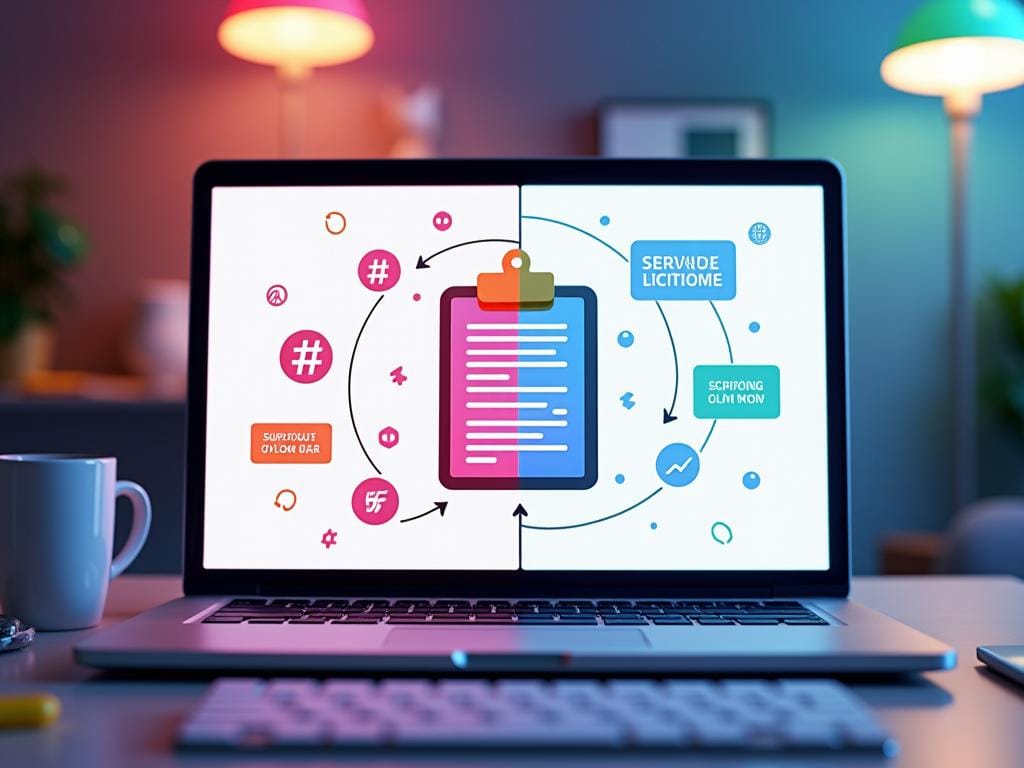
As a blogger, I used to spend a lot of time copying and pasting between different text formats to get my content ready for publishing. I’d often write in Markdown for its simplicity, then need to convert it to Rich Text for my blogging app, and back again to Markdown when making edits for a different platform.
This back-and-forth inspired me to create a set of Apple Shortcuts to handle these conversions quickly and efficiently. Here’s a simple guide on setting up shortcuts to convert Markdown to Rich Text and Rich Text to Markdown.
Step 1: Creating the Markdown to Rich Text Shortcut
- Get Clipboard - This grabs whatever text you have on your clipboard, assuming it’s in Markdown format.
- Make Rich Text from Clipboard - Converts the Markdown content to Rich Text, adding any appropriate formatting.
- Copy Rich Text to Clipboard - Now, it copies the newly formatted Rich Text back to the clipboard.
- Stop and Output - Ensures the Rich Text is the final result in the clipboard, ready to be pasted into your blogging app.
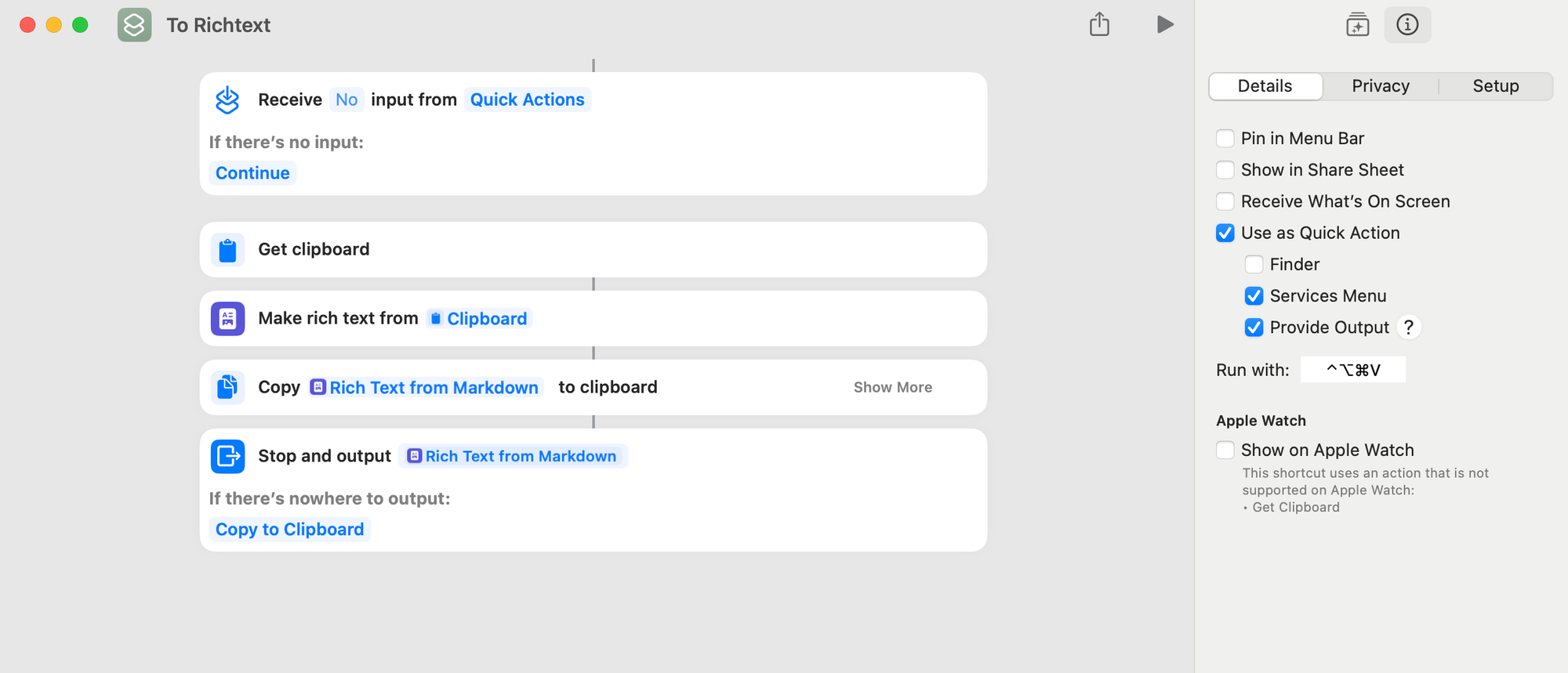
Usage
Once this shortcut is set up, whenever you finish drafting a post in Markdown, just copy the content to your clipboard, run the shortcut, and it will convert it to Rich Text, which can then be pasted directly into your blogging app or editor.
Step 2: Creating the Rich Text to Markdown Shortcut
- Get Clipboard - This takes any Rich Text content from your clipboard.
- Make Markdown from Clipboard - Converts the Rich Text back into Markdown format.
- Copy Markdown to Clipboard - Copies the Markdown output to the clipboard, making it ready for pasting wherever Markdown is needed.
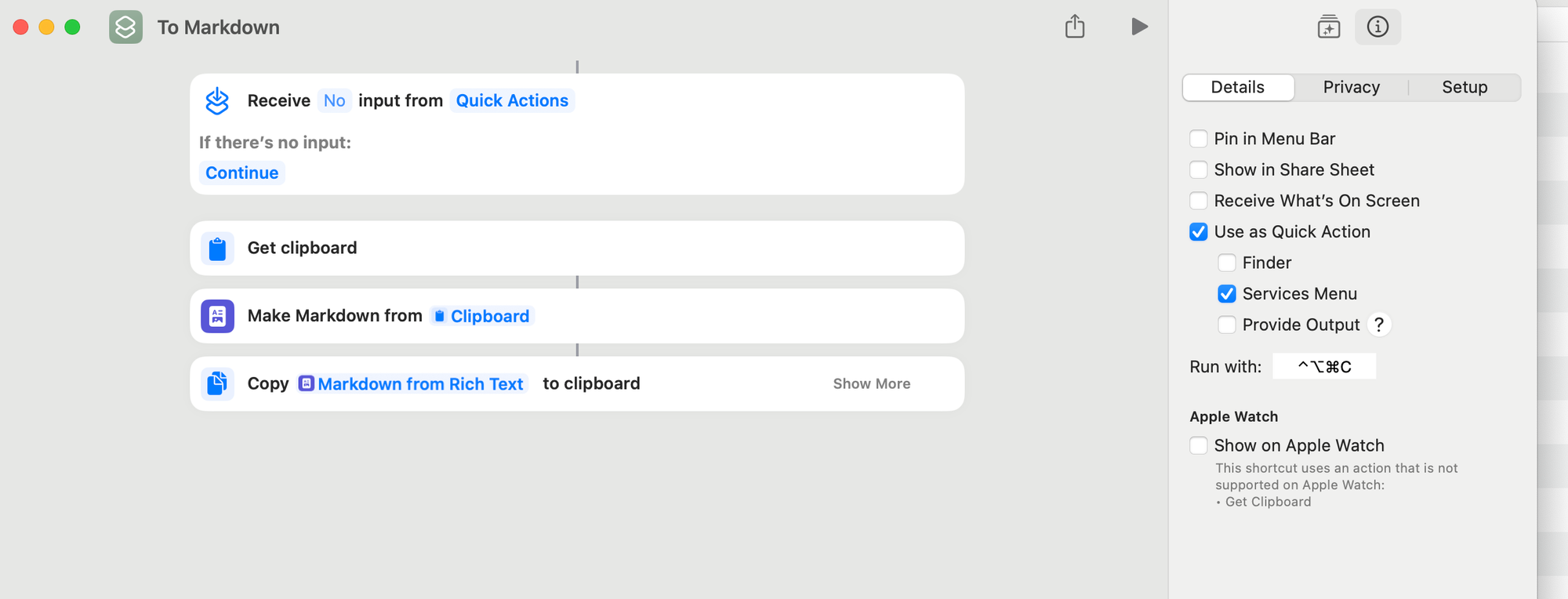
Using Keyboard Shortcuts for Quick Formatting
Now, whenever I want to quickly copy any text as Markdown, I just press Command + Option + Control + C on my Mac, thanks to the shortcut setup. And if I need to paste as Rich Text, a simple Command + Option + Control + V does the trick. No extra steps—just the right format instantly where I need it. Isn’t it great? This little hack makes my blogging flow so much smoother, letting me switch formats effortlessly with a couple of key presses!
Happy Copying:)


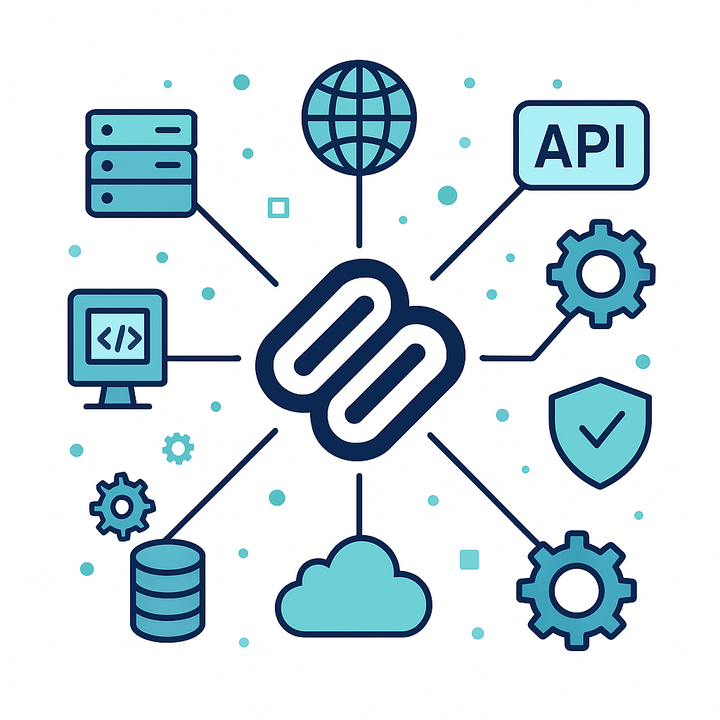

Comments ()