Joint Power of Notes with Logseq + Obsidian
Discover how to harness the power of both Logseq and Obsidian by seamlessly integrating their note-taking capabilities. This tutorial guides you through creating a shared markdown folder, enabling dynamic journaling and rich note-taking across both platforms. Embrace flexibility and enhance your ...


In my previous articles, I talked about how I moved away from Apple Notes and why I prefer the open-source, open-format approach with little to no vendor lock-in. As you might have guessed, I'm talking about markdown files—files you can simply open without any tools and still be able to edit with VIM, your editor, or whatever you like.
This same format makes compatibility across note-taking apps like Obsidian and Logseq possible because both rely simply on markdown.
Here's an outline of the steps we'll be taking:
First, we'll create a new graph in Logseq with a predefined folder structure that includes folders for journaling and pages. This setup ensures that any page or tags you create during journaling, as well as existing documents you import from, say, Apple Notes, will reside in the pages folder. We'll then share this pages folder with Obsidian so that both apps can read and write to the same set of markdown files, allowing seamless integration and synchronization between the two.
Why Obsidian and Logseq
I find both tools incredibly powerful and useful. But like many other tools, both have their pros and cons. In my humble opinion, Logseq is most powerful in journaling and list-based notes like todos, for example, and Obsidian excels at taking rich notes and has a powerful plugin ecosystem. Of course, there are many more different flavors and variations. I don't want to dig deeper into this because this blog post is actually about how you can get the power of both with one simple trick I want to show you here.
How it Works in a Nutshell
In this tutorial, we will create a new graph in Logseq (the counterpart to vaults in Obsidian). This graph, upon creation, will have a predefined folder structure that includes, among others, a folder for journaling and a folder for pages. The pages folder includes any page or tags you create during journaling, and existing documents you import from, say, Apple Notes, will reside there. Just check its content before you start to understand how content is organized in Logseq.
Anyway, in this solution, we will use the pages folder and share it with Obsidian. Obsidian will use that same folder to read and write any files created inside Obsidian (markdown). These shared files in the pages folder will be available for both apps at any given time.
Ok, so let's start with this simple test to see how it works without affecting your existing content, to see if this works for you.
First, let's create a graph in Logseq. Let's call it logseq_with_obsidian.
Create a Shared Graph in Logseq
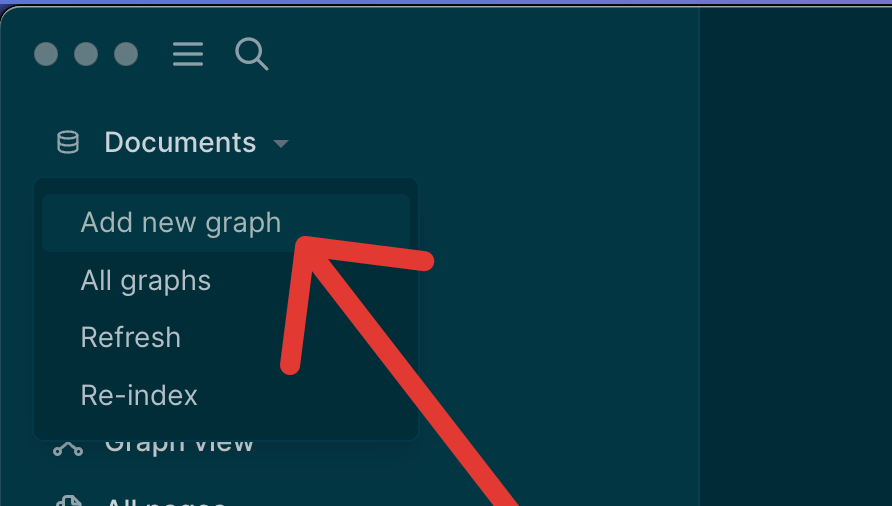
I'll save it in iCloud Drive in order to be able to access it from all Apple devices. If you are an Android user, please use corresponding shared drives if you need to access it from other devices as well.
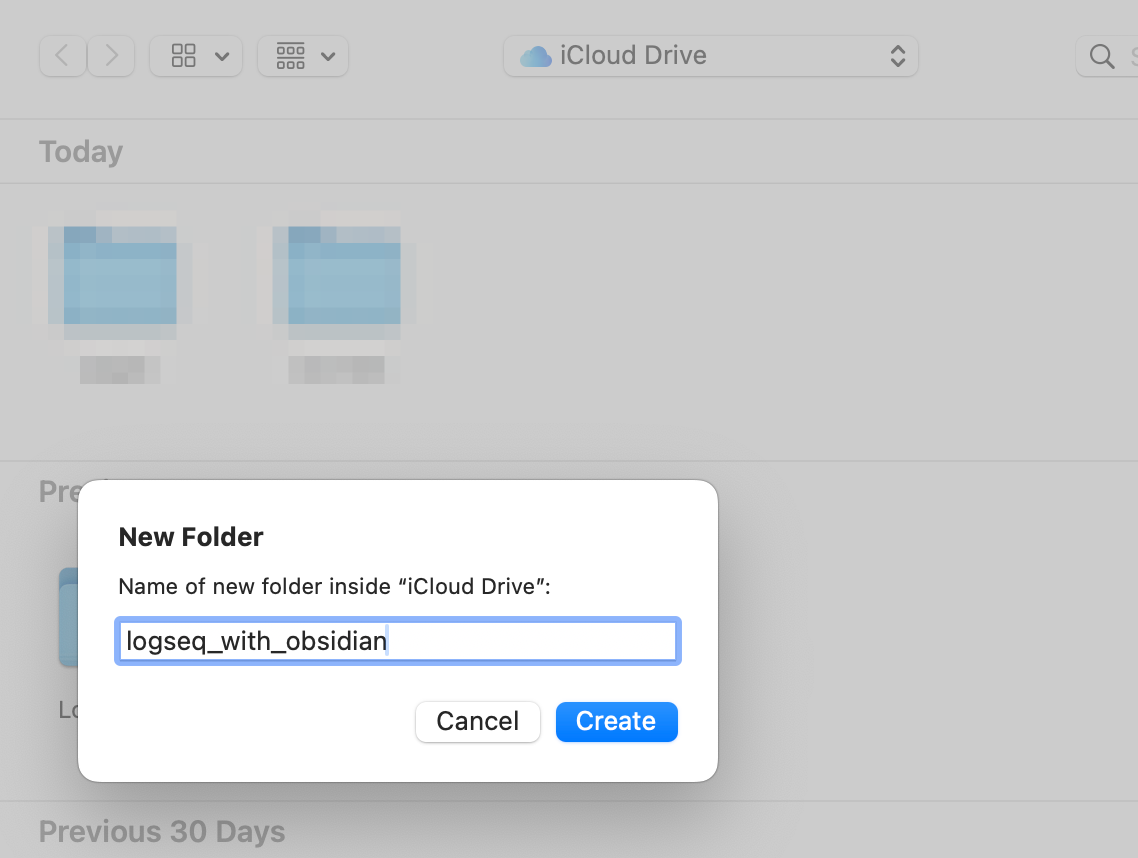
Now let's create a new page in Logseq with some content:
Markdown is a lightweight markup language that empowers users to write in a simple, easy-to-read plain text format that can easily convert into HTML, PDFs, or other formats. Its simplicity comes from using common symbols like asterisks (*) and hashtags (#) to structure content, making it ideal for creating well-organized documents without needing complex software.
With Markdown, you can create headers, bold or italicize text, insert links, images, and code blocks with just a few characters. It's perfect for developers writing documentation, bloggers drafting posts, or anyone who needs to create clean, portable documents. Markdown is not only flexible but also future-proof, since its plain text format can be converted to multiple outputs without being tied to any specific software.
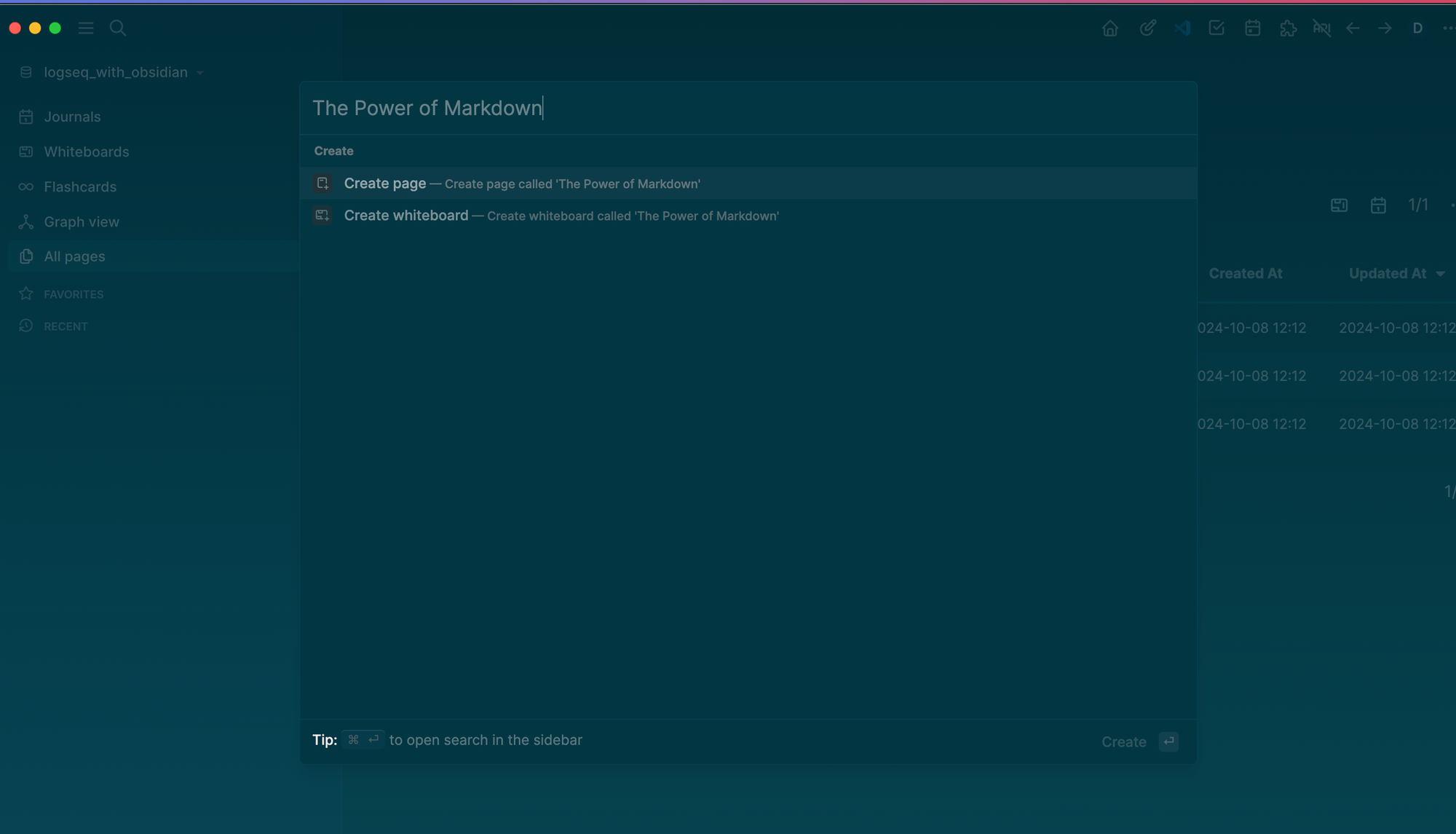
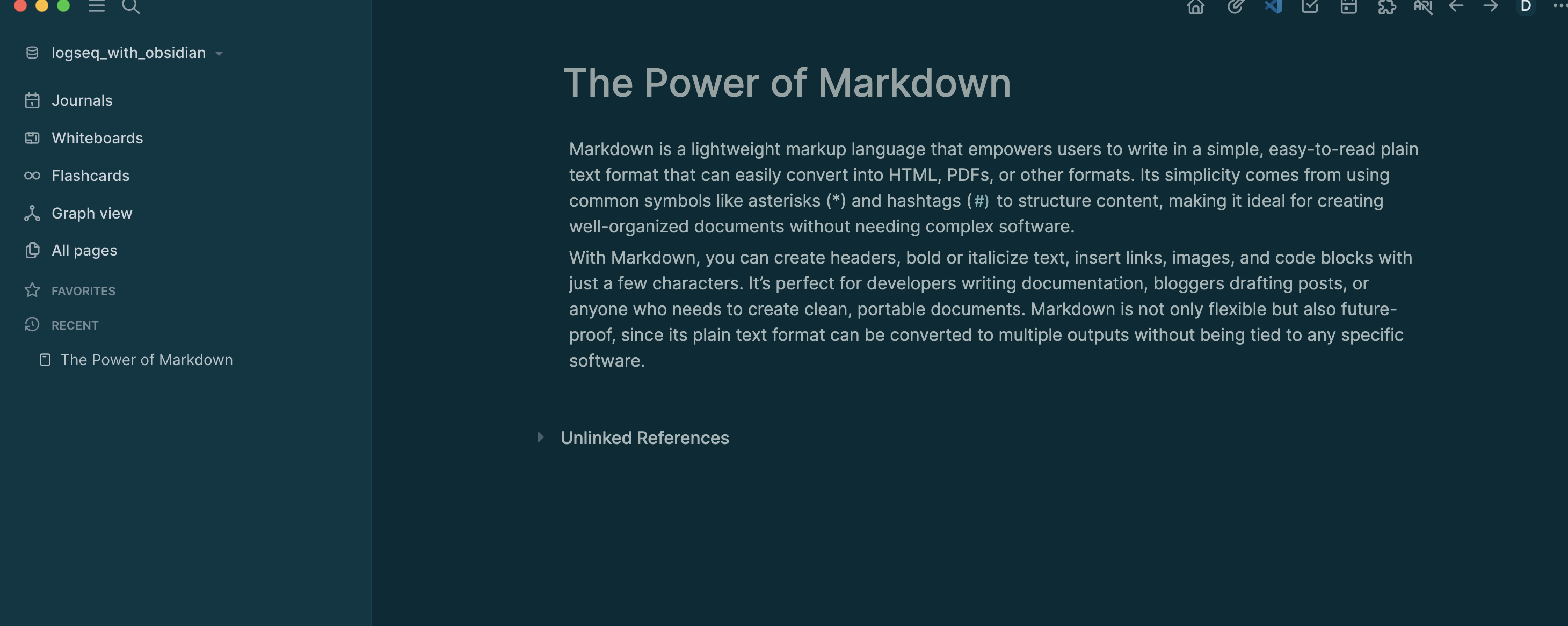
Integrate with Obsidian
Now move to Obsidian and create a new vault.
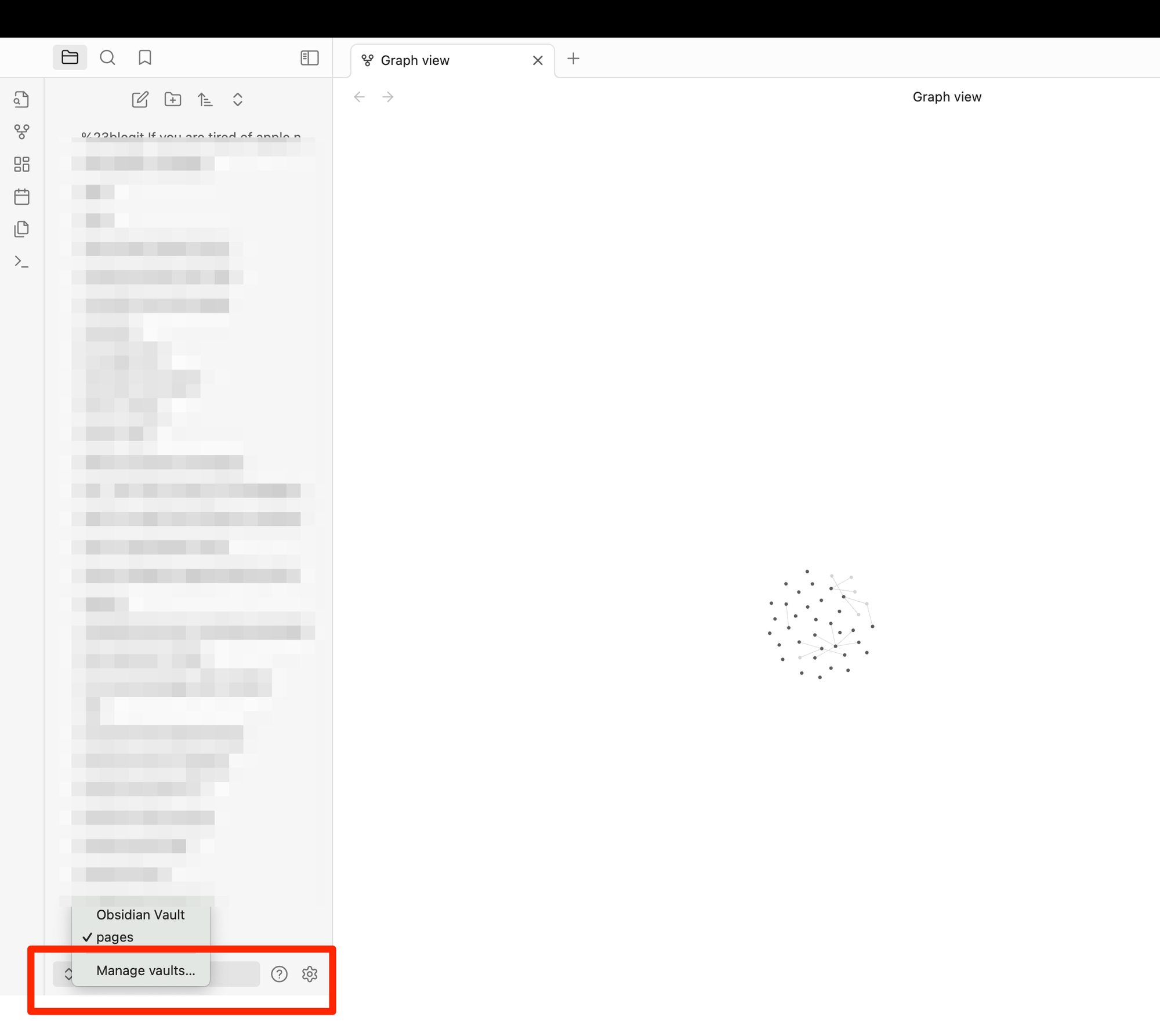
Select Open folder as vault and choose the pages subfolder of Logseq as depicted below.
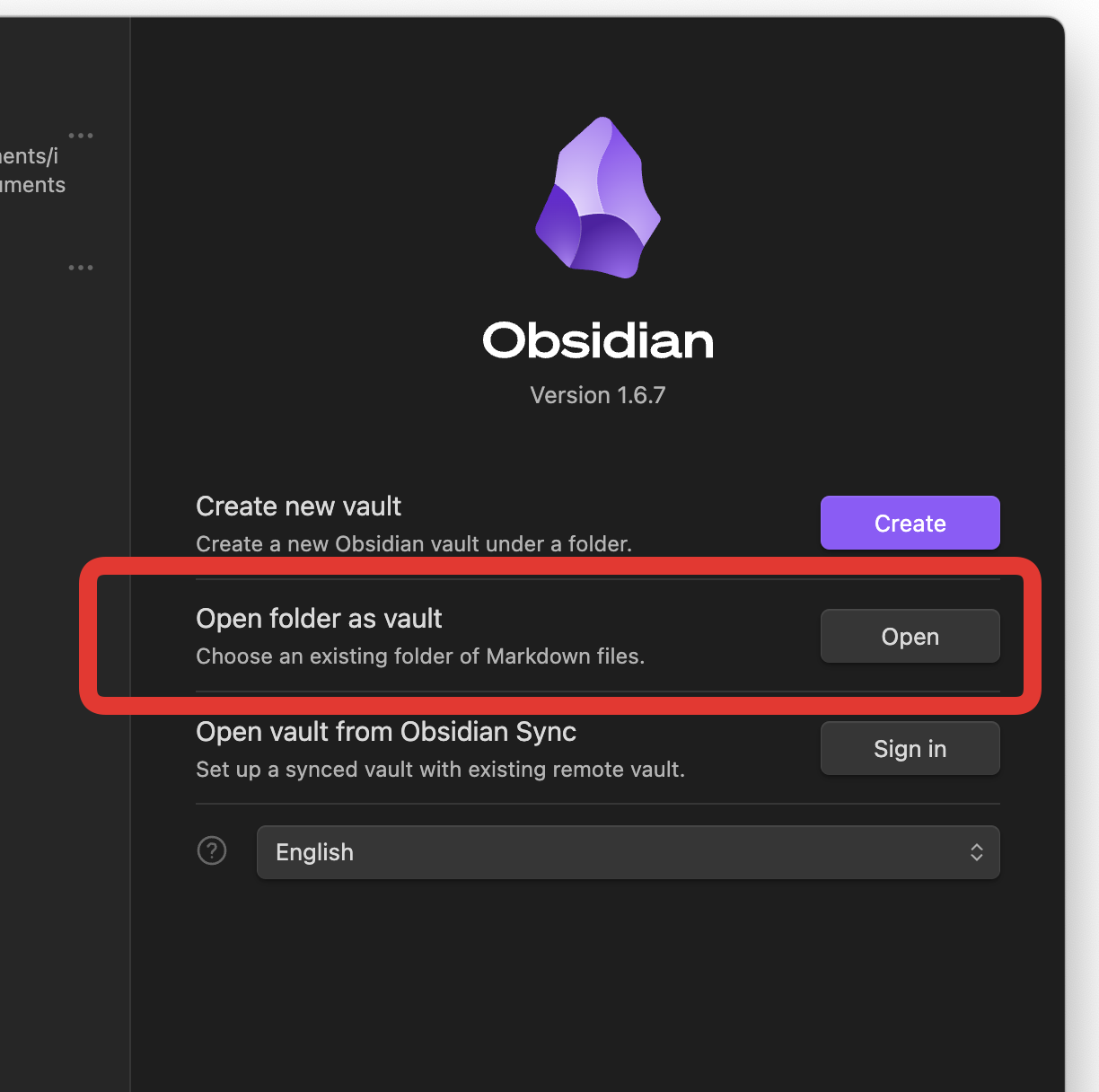

And voila, you should immediately see the page we have already created—the power of markdown.
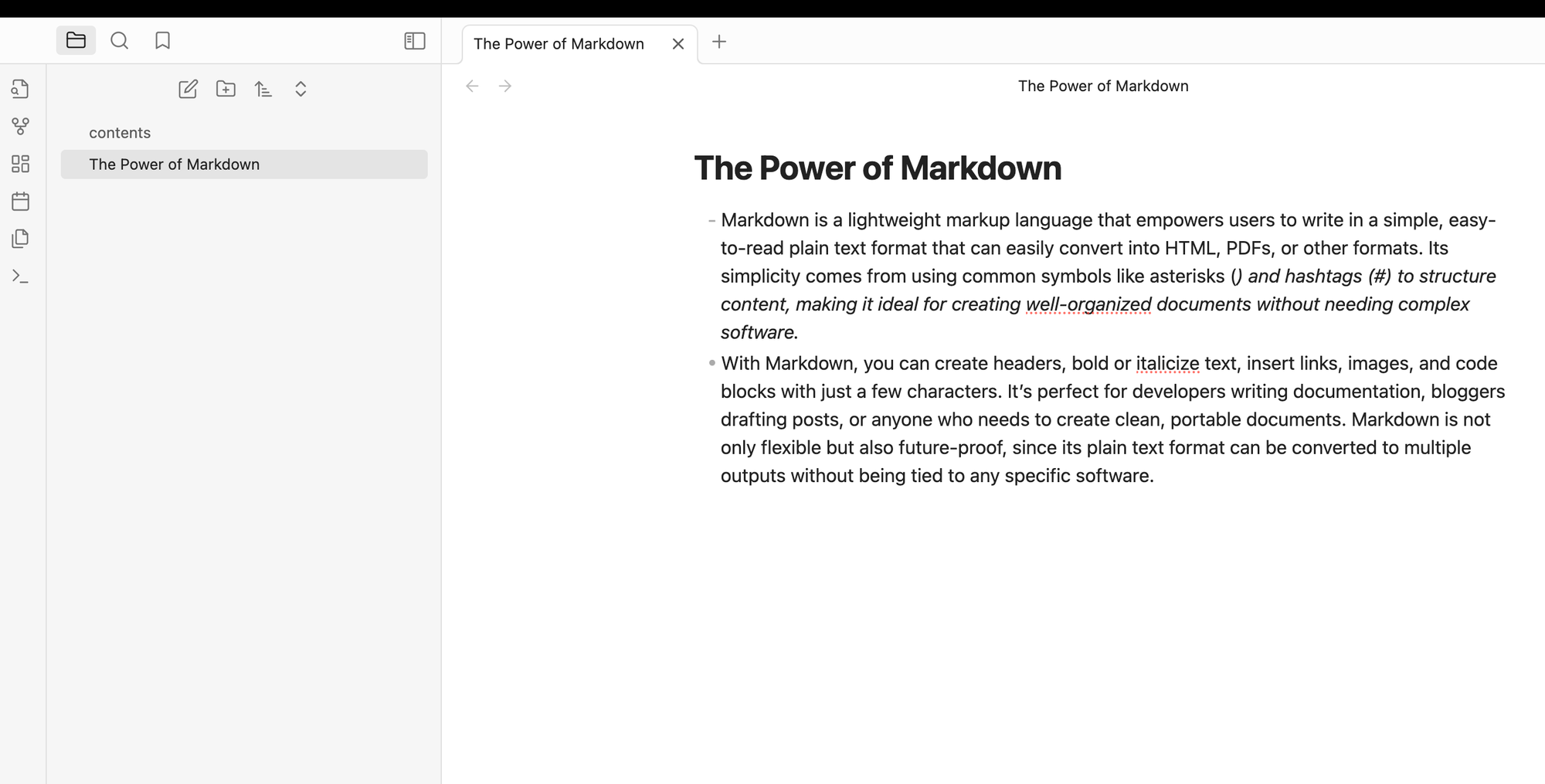
Now let's try it the other way around: create a page in Obsidian and make sure it becomes visible also in Logseq.
Logseq's journaling philosophy revolves around the idea of capturing and organizing thoughts in a fluid, non-linear way, empowering users to build a personal knowledge base over time. Unlike traditional note-taking systems, Logseq treats each journal entry as a node in a vast, interconnected graph of ideas, making it easy to link thoughts, concepts, and information across different days and topics.
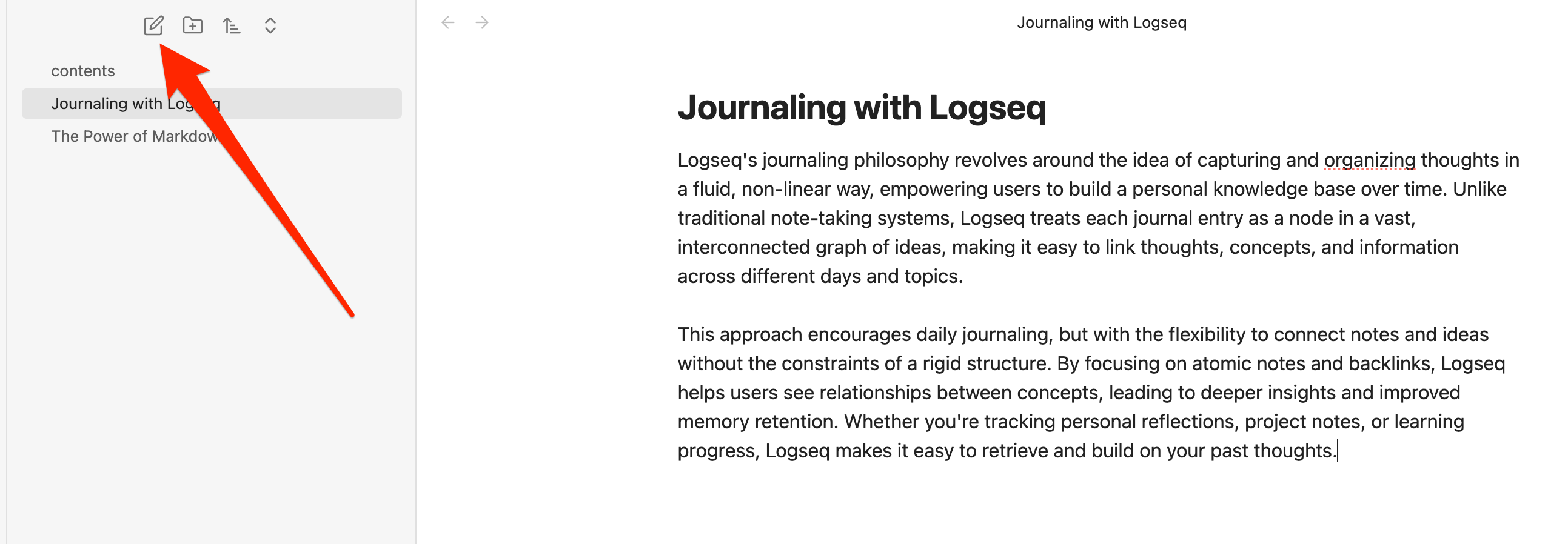
Now head back to Logseq, and if all goes well, you should be able to see this same page we just created in Obsidian.
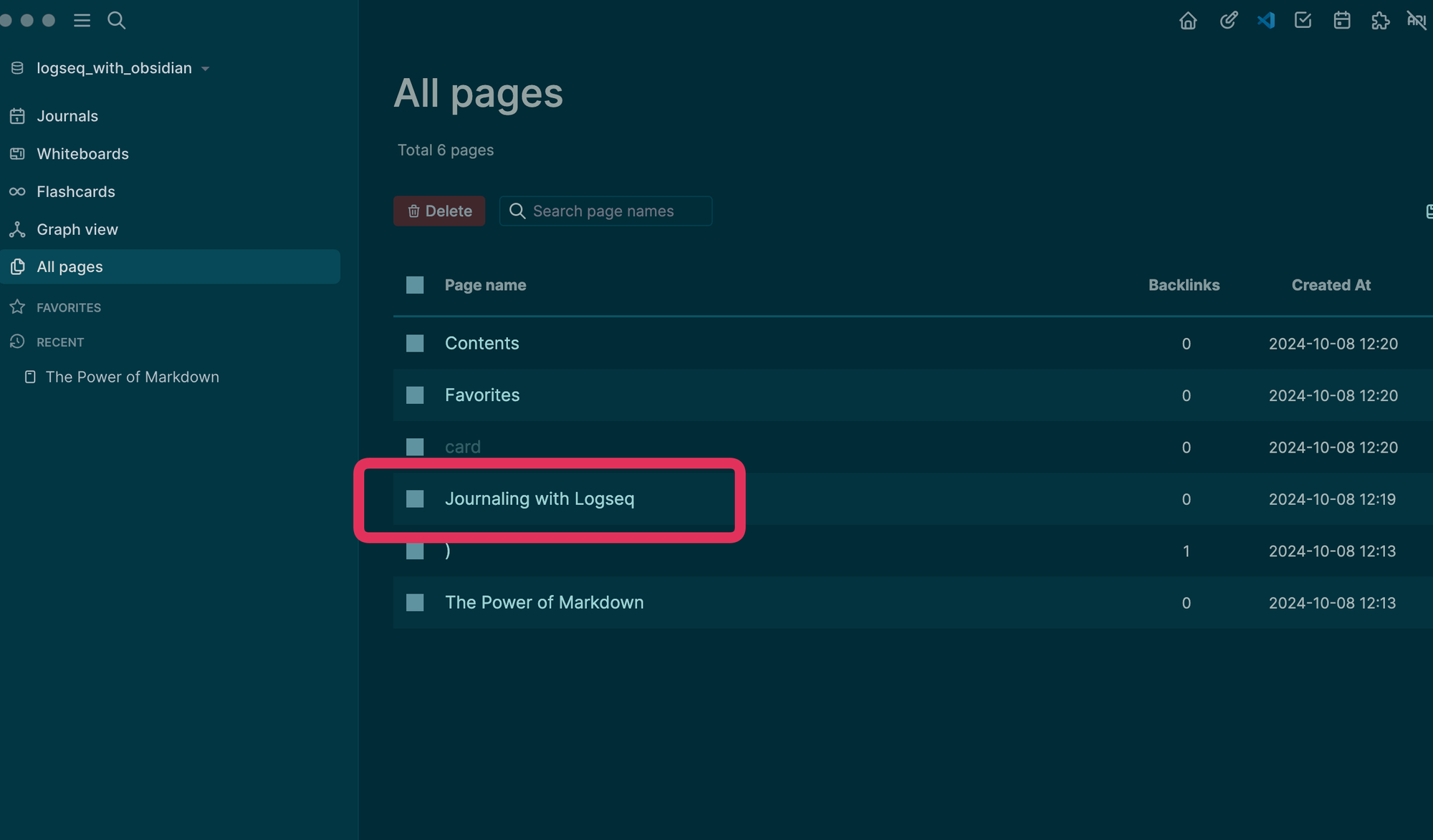
One final note:
If you're using Daily notes in Obsidian, ensure you change the file pattern to avoid conflicts with journal file names in Logseq.
In the screenshot below, I changed it to OB-YYYY-MM-DD (as opposed to the default pattern used by both apps, YYYY-MM-DD).
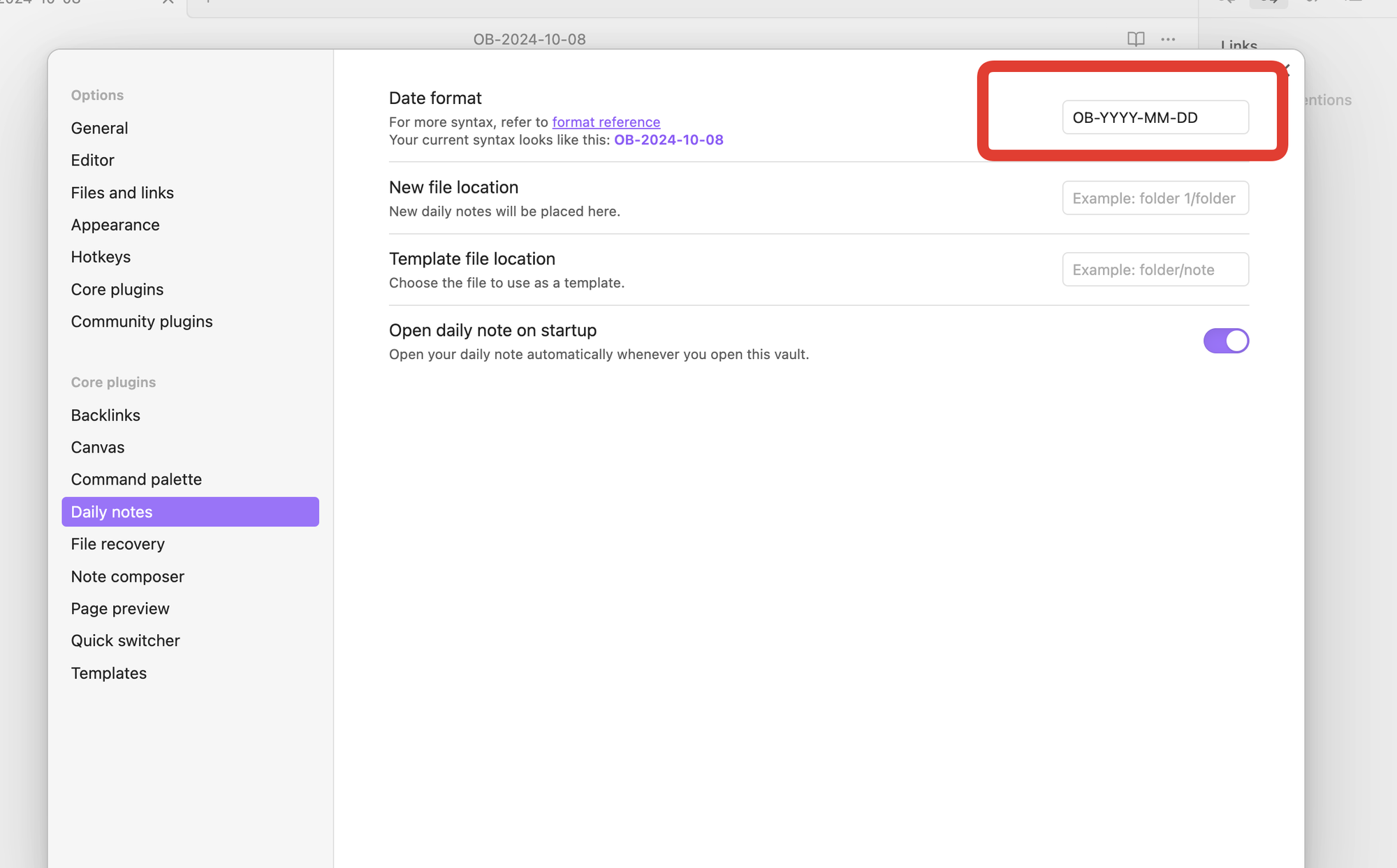
And that's it.
What You now Can Do
- Create versatile notes in Obsidian: Use any plugin and format you like, following the convention of simple note-taking without the block structure found in Logseq.
- Link your journals to Obsidian pages: Generate links in your Logseq journals that point to pages created in Obsidian. These pages will be visible under the
pagesfolder in Logseq. - Leverage tools and plugins from both platforms: Take advantage of features like AI integrations in Logseq or Obsidian, organize your todos in Logseq, and utilize the rich plugin ecosystems of both applications.
- Explore additional integration use cases: Discover other ways the seamless integration can enhance your workflow. I’d love to hear about your experiences and any unique setups you create!
What You Cannot Do
- Create an Obsidian vault on mobile effortlessly: The mobile version of Obsidian does not allow you to select the folder as easily as the desktop version. However, you can still access the note folder using the Logseq mobile app.
- Access the journal folder in Obsidian: The journal folder created in Logseq is not available in Obsidian. While you could create a separate vault for journaling in Obsidian, I have not experimented with this setup.
- Images and other non-text resources might not work properly on both sides.
- Handle conflicting folder structures: Be mindful of Obsidian’s folder structure. Logseq uses a flat file structure where all files across folders must have unique names. This can lead to issues when importing from hierarchical structures like Apple Notes, where files might have identical names.
Conclusion
In this tutorial, we've explored how to seamlessly integrate Logseq and Obsidian by sharing a common markdown files folder. By setting up a shared pages folder in Logseq and linking it with an Obsidian vault, we've demonstrated how you can leverage the strengths of both applications without being confined to a single ecosystem. This approach ensures that your notes remain accessible, editable, and synchronized across both platforms, providing a flexible and powerful note-taking experience.

Comments ()