Escape the Chrome Browsing Rabbit Hole
Ever find yourself lost in a sea of distractions while searching for something important online? Discover three quick steps to regain focus and tackle your tasks without closing all your tabs. From organizing your Chrome windows to using tab grouping, you can streamline your browsing experience a...

You’ve probably found yourself in a similar situation—maybe even every day. You start searching for something (for example, an AI tool to analyze music) and a few minutes later, you notice you’re browsing shoes on Amazon. WTF, how did this happen?
There’s a lot of psychology behind this, but let’s skip that. Instead, here are three quick steps to pull yourself out of the rabbit hole and focus on one single thing when you feel overwhelmed by the endless distractions on the internet (including those in your own mind).
Prerequisites
- Chrome
- Mac
The Situation
I was looking for an AI tool for music but got distracted by Amazon (and email and more). Let’s assume you don’t want to close other tasks—maybe you want to come back to them later but need some distraction-free time right now.
Steps to Regain Focus
Step 1
- Select the tabs while holding the Shift key
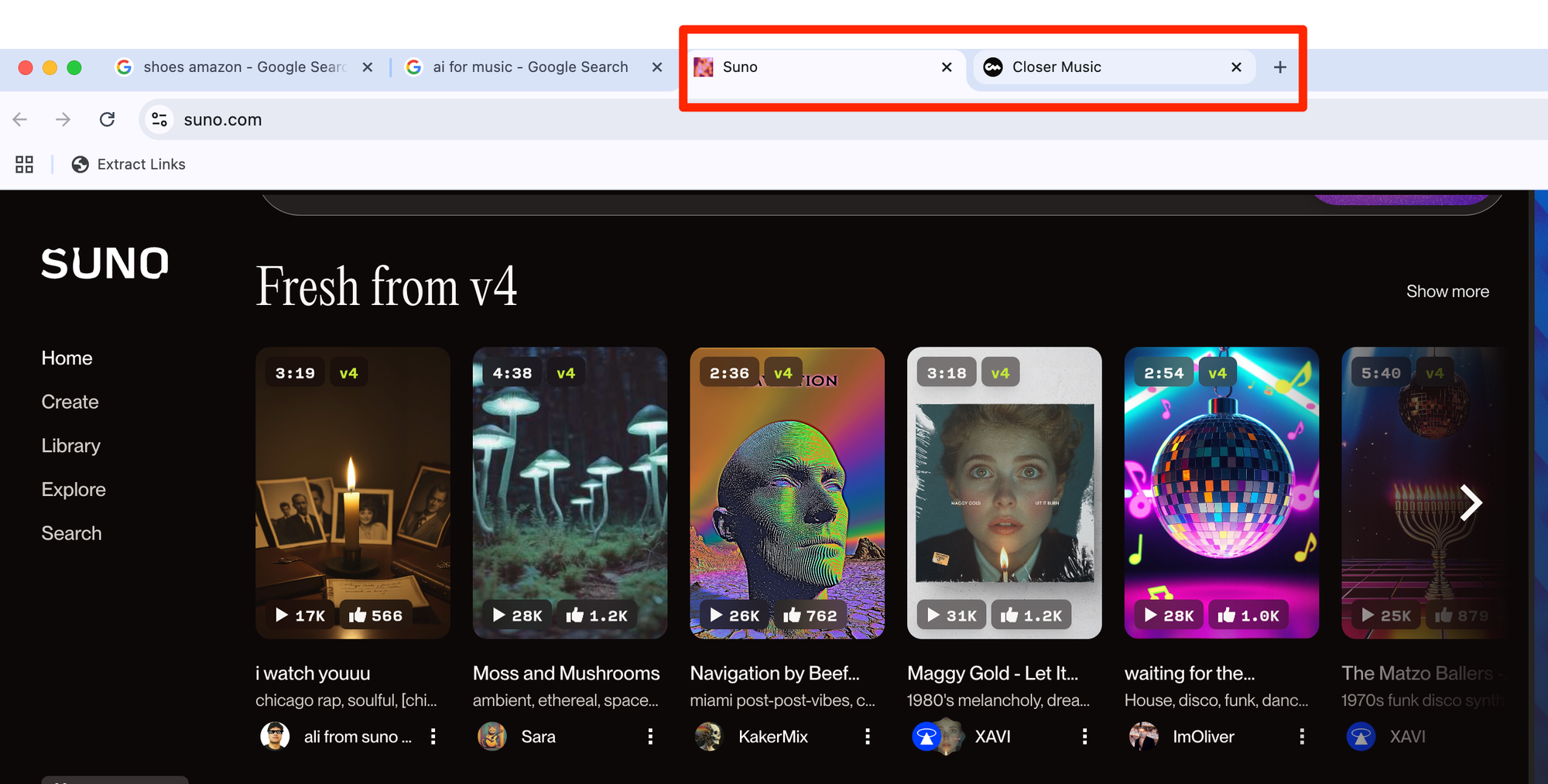
- Drag them out into a separate window (this alone is already half the battle)
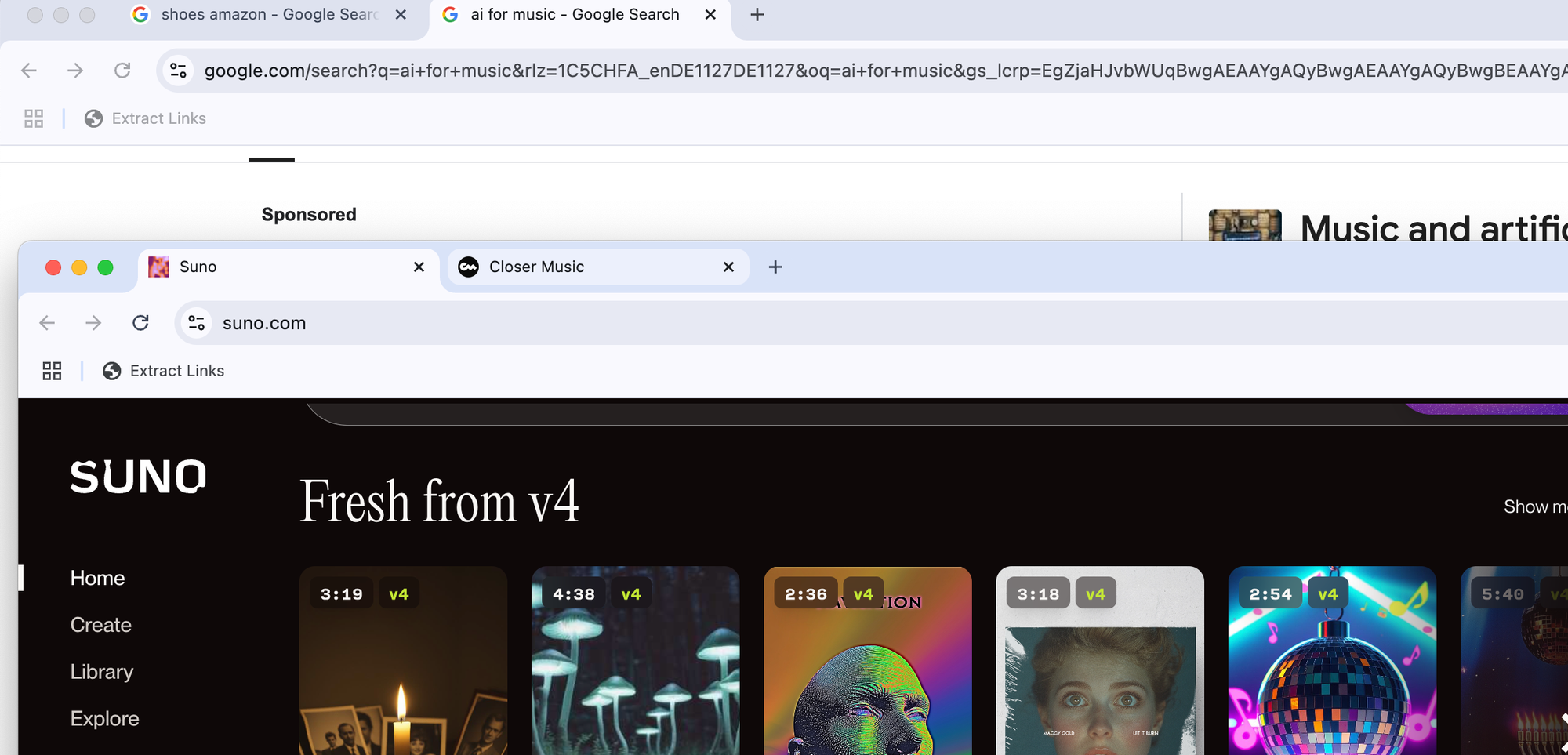
- Give the new window a name reflecting what you’re doing (or intend to do). For example, “AI for Music.” This helps you stay clear on the single task at hand.
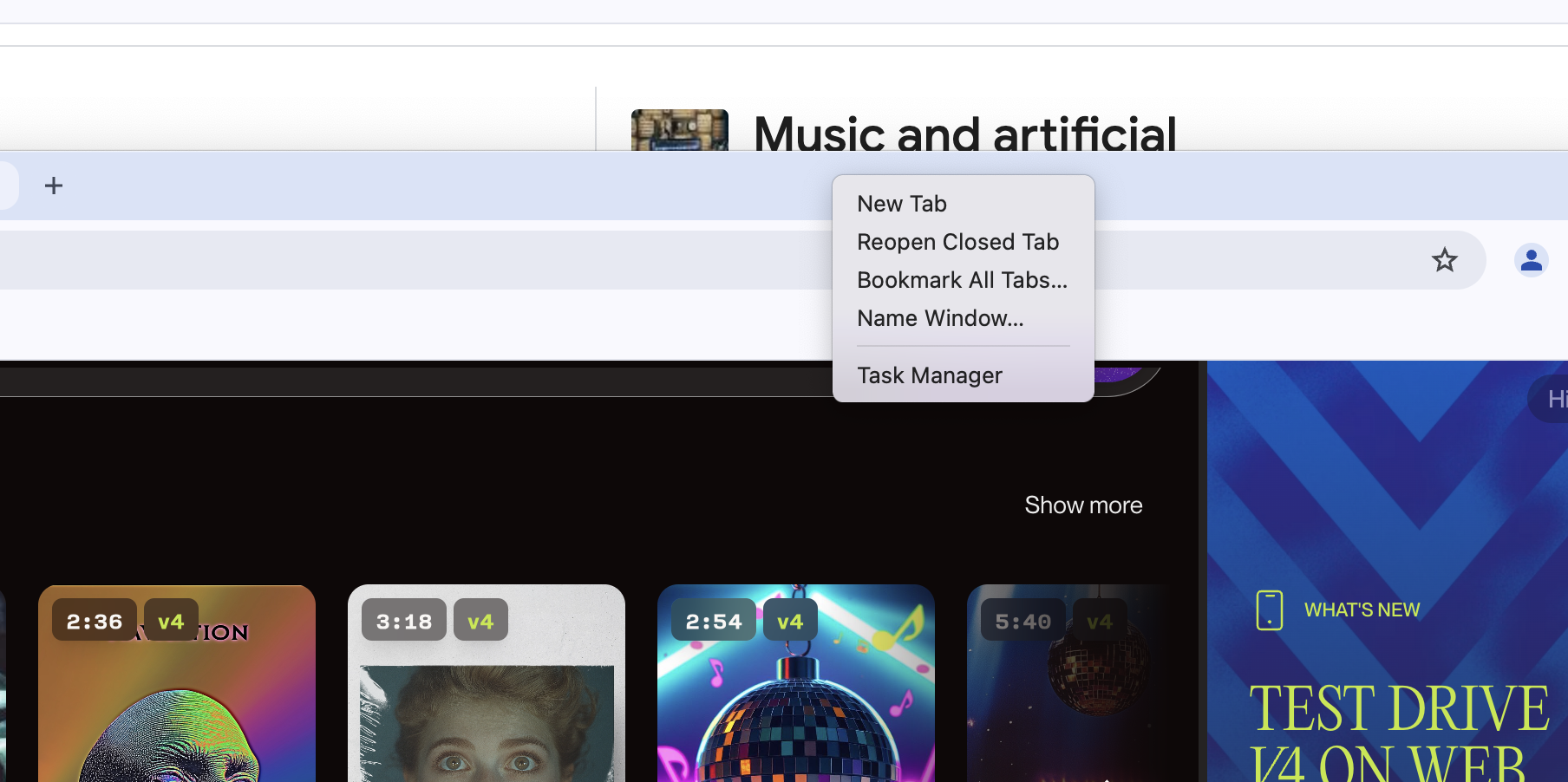
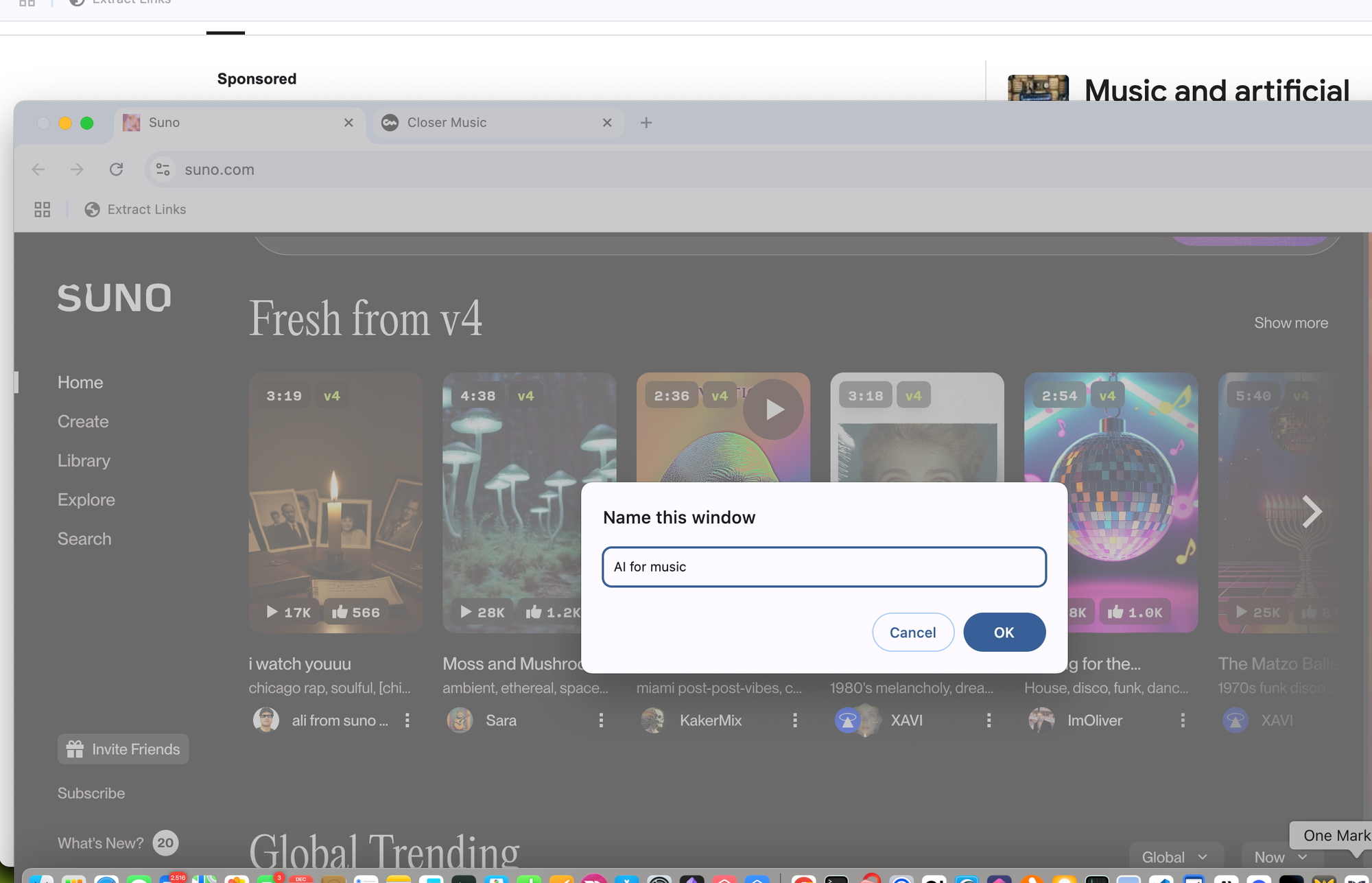
Now you can focus on this single task without having to close all other tabs or windows.
Additional Tips
1. Tab Grouping
You can also select multiple tabs and group them under a new group, like “AI Music.”


This group can be collapsed and expanded at any time. When you need to work on this task, simply click the group to reveal all tabs within it. You can also save the group for later in case you want to keep exploring the rabbit hole but need to handle something else distraction-free.
2. Hide unused Chrome Windows
Minimize all unwanted Chrome Window with COMMAND + M
3. Switch between Chrome Windows
Switch between the Chrome windows, including the one you just extracted, using SHIFT + COMMAND + `
4. Chrome AI
Finally, you can check out Chrome’s AI for organizing tabs (I personally don’t use it due to privacy concerns, but feel free to decide for yourself).
I hope these simple tips help you snap out of the rabbit hole quickly and focus on the important task you’ve been trying to accomplish all day.
I hope these simple tips help you snap out of the rabbit hole quickly and focus on the important task you’ve been trying to accomplish all day.


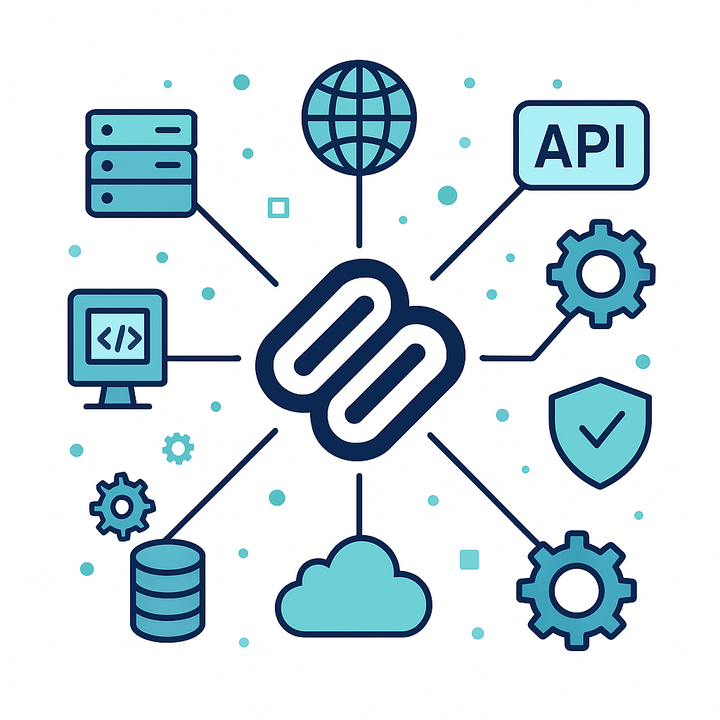

Comments ()