Discover, Test, and Debug Any MCP Server with Inspector
Since Anthropic's MCP spec release, its adoption has surged, forming a de facto standard. The ecosystem boasts diverse client-server implementations like LibreChat and Cursor, possibly including ChatGPT. Learn to test MCP servers with Inspector and manage tools using strategy prompts in this guide.
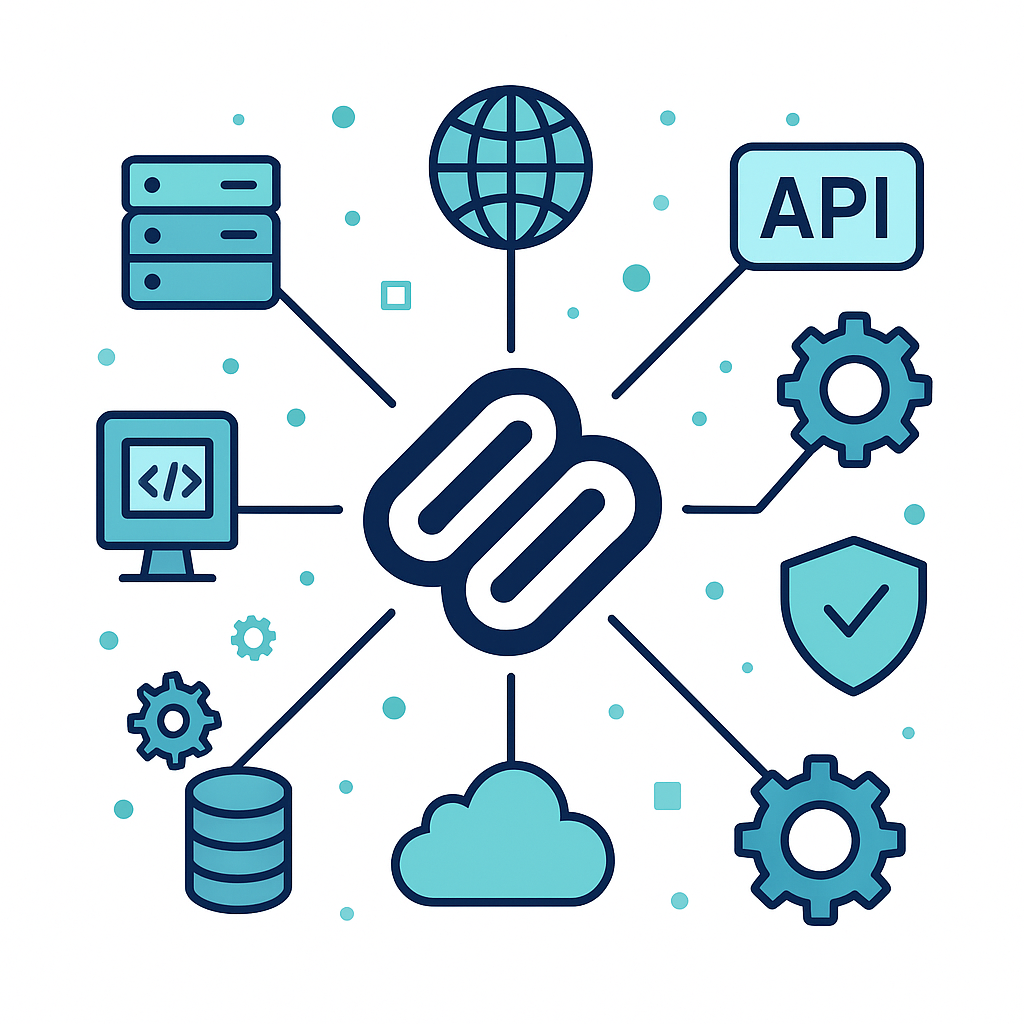
Since the release of the MCP specification by Anthropic, the market has more than embraced this new technology. And now that it is almost de facto standard, the ecosystem has grown exponentially as more and more clients and servers implement it.
Looking at just one of the dozens of MCP directories, we can already see hundreds of them for literally everything, file systems, social media, search... everything. And the number of clients has grown too. What began with Claude and Cline now includes LibreChat, Cursor, and many others—maybe even ChatGPT in the future.
---
How to Try an MCP Server First
To use an MCP server you normally edit a config file and hope it works. Trial-and-error sometimes succeeds, but what if you want to discover and test the server before wiring it into your client (for example Claude or Cursor)?
Fortunately, the MCP developers offer exactly that: Inspector—a simple yet powerful web UI that lets you test and debug any MCP server.
In this post you’ll see:
- A quick test of an MCP server that fetches HTML pages and quietly converts them to Markdown.
- A second test of an Excel-MCP server that lets Claude read and write sheets in place (e.g., “Add a new cell at X:Y with this value”).
---
Prerequisites: For this quick tutorial you will only need NPX. For other MPCs you may need other package managers or runtimes such as pip, UV or Docker.
---
Step 1 – Choose a Server to Test
Pick any server from the mcp server list that ships an NPX entry-point, or browse alternatives at https://mcp.so/ or npm (search for packages beginning with mcp-).
I strongly recommend that you always take a second look at any MCP server you install and make sure it is save and from an authentic source before you install or even test it.
For this guide we’ll use:
---
Step 2 – Launch Inspector
Start Inspector with NPX. Without arguments it opens a UI, where you can enter the mcp-server manually:
npx @modelcontextprotocol/inspector
To launch Inspector targeting one server right away:
npx @modelcontextprotocol/inspector npx -y fetch-mcp
Python servers can be started with a matchinguvcommand, e.g.uv tool run mcp-sleep.

Open the address printed in your terminal (e.g., localhost:6274).
The page shows the running command, its parameters, and lets you add environment variables when required.
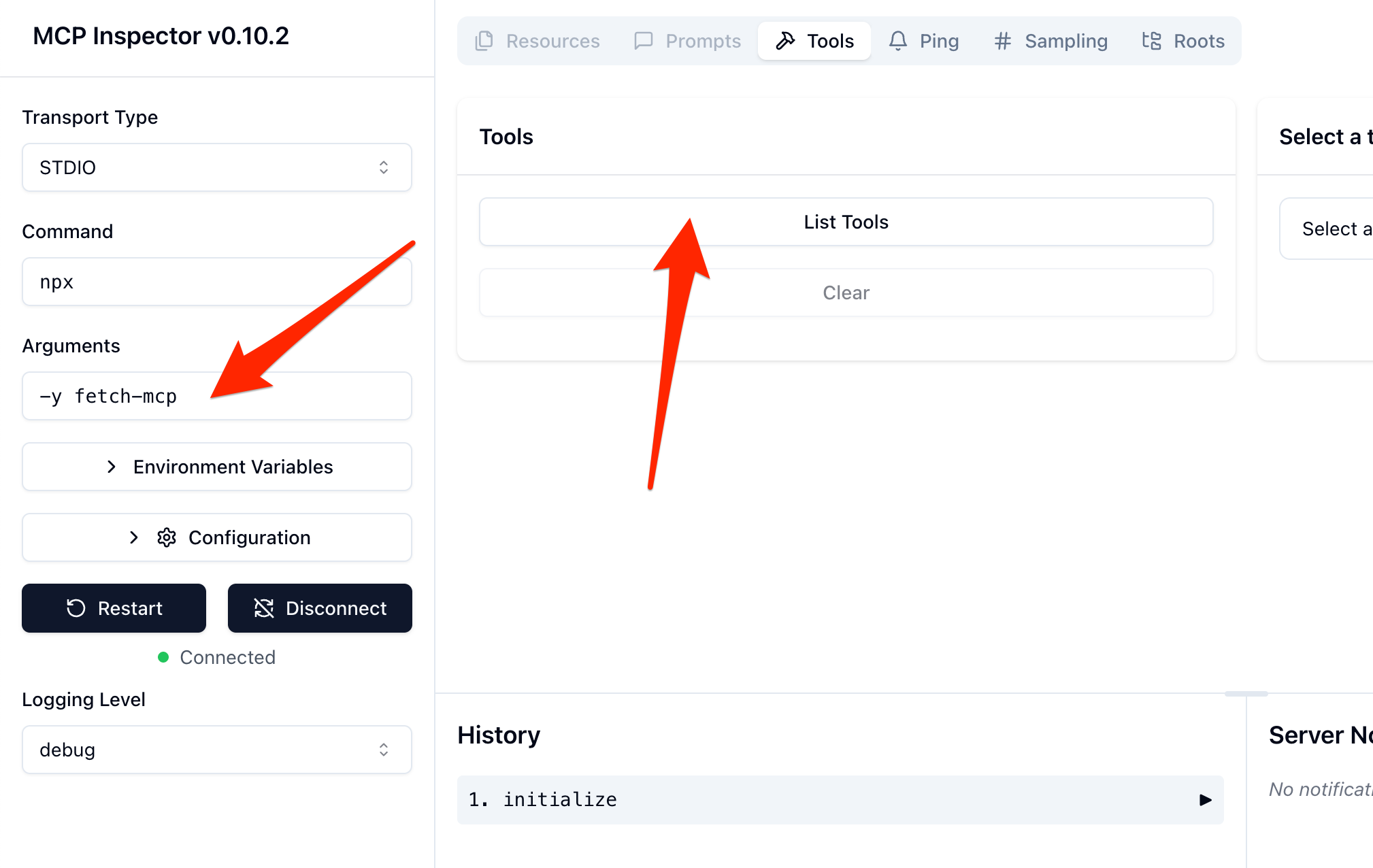
---



