Create amazing banner images for LinkedIn and X.com using AI
Boost your brand on LinkedIn with eye-catching banners using AI tools! Learn how to create stunning headers effortlessly with Freepik's Flux model and customize them with Gemini. Step-by-step, transform your profile—resize, update, and even create unique profile photos. Unlock the power of AI today!

If you are starting to build a brand, LinkedIn and X.com can give you a really big boost in reach. There are plenty of factors to consider, and one of them is definitely your profile. An important part of your profile is the banner, which is the first thing people see—like your business card. So making it representative and attractive is extremely important.
There are many ways to create a powerful banner, but most of them demand certain skills and tools. Luckily, as with many tasks these days, there are very powerful ways to create stunning headers using AI in just a few minutes.
In this blog post, I will show you how to create a banner using Freepik AI (Flux model) that matches the required sizes and dimensions. Then, we'll adjust it to your needs using Gemini.
For simplicity and ease of use, I use Freepik for image generation. However, many of these features are also provided by other providers out there.
At the end, you might end up with something like this:
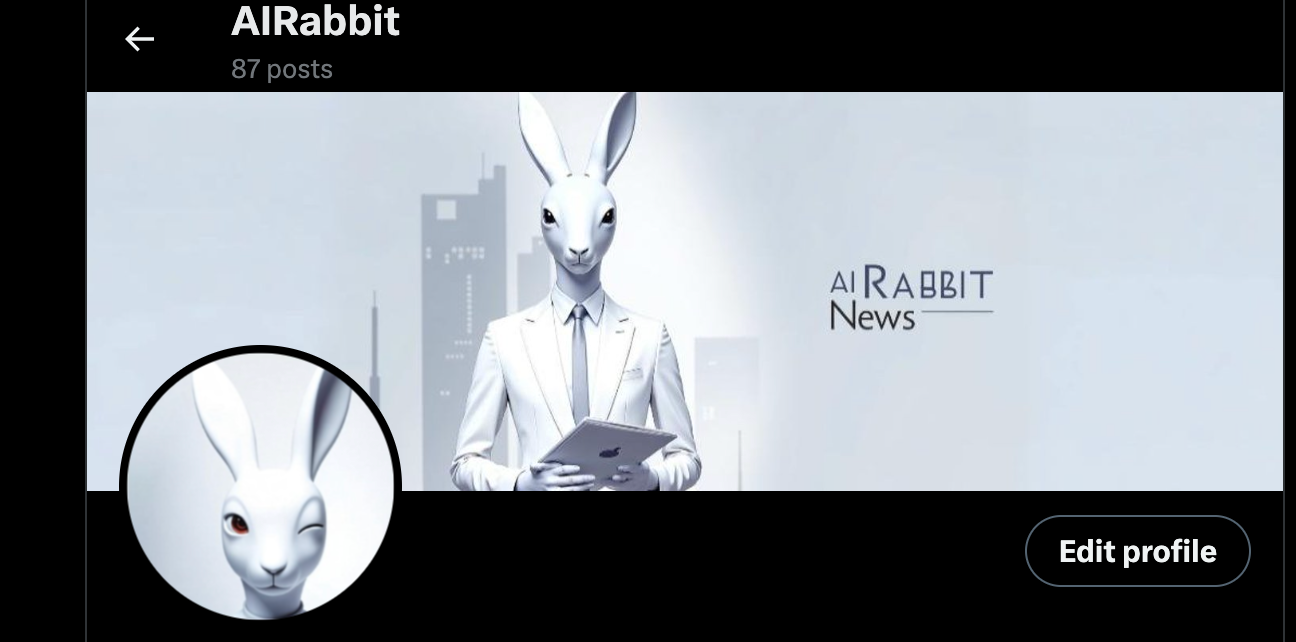
High-Level Steps:
- Create an image or use an existing one in Freepik
- Expand the banner dimensions using AI in Freepik
- Update the LinkedIn banner
- Create a profile image using Gemini
- Update the profile photo
Let's get started:
Sign up for Freepik if you don't have an account yet.



