Convert Rich Text to Markdown with one Keystroke on Mac
Transform your copying and pasting experience! In this post, learn how to create a shortcut for "Copy as Markdown" to seamlessly convert rich text before you transfer it to your favorite word processor. Avoid repetitive formatting by using a simple Apple shortcut. Ready to streamline your workflo...

If you're copying and pasting text between applications, and perhaps want to use text correction or AI in between, it can be tricky because many AI tools don't really support rich text - they just expect plain text.
To get around this and avoid having to apply the format over and over again, you can simply convert the text to markdown first. Then use whatever word processor you like and convert it back to rich text to send as an email or post to a blog.
In this blog post I will show you how to do this with a simple trick: using a shortcut similar to Ctrl+C but now for copy as markdown.
Steps to create the shortcut
To achieve this, we simply create an Apple shortcut that
- Copy the clipboard with the rich text.
- Converts it to markdown using the built-in "Make Markdown from Clipboard" block, as you can see below.
- Shows you the markdown (this is optional - you can remove it if you just want the converted text in your clipboard).
Finally, copies this markdown back to the clipboard.
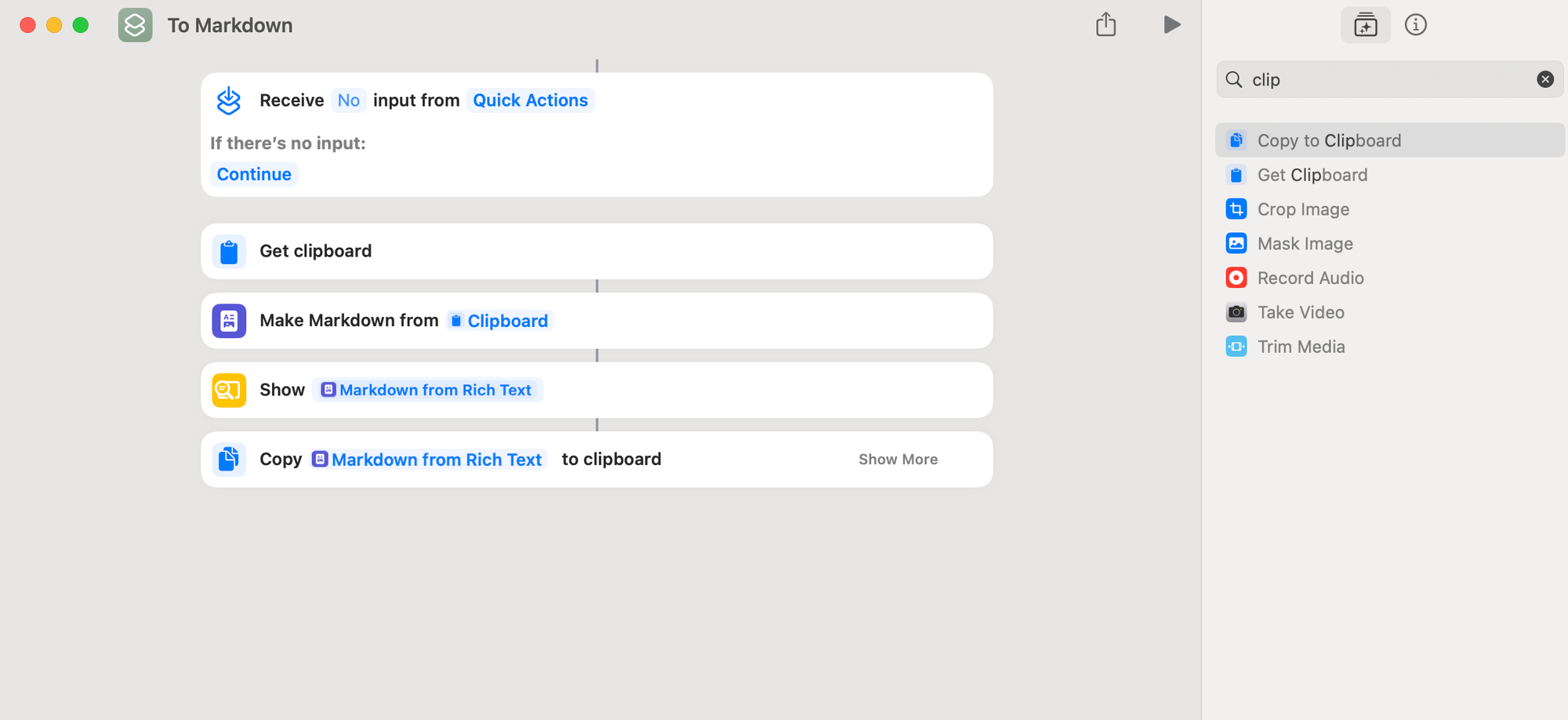
To speed things up, we can give it a shortcut close to Ctrl+C that we're used to for normal copying. I chose Ctrl + Option + CMD + C. You can choose whatever you like and it is free on your device.
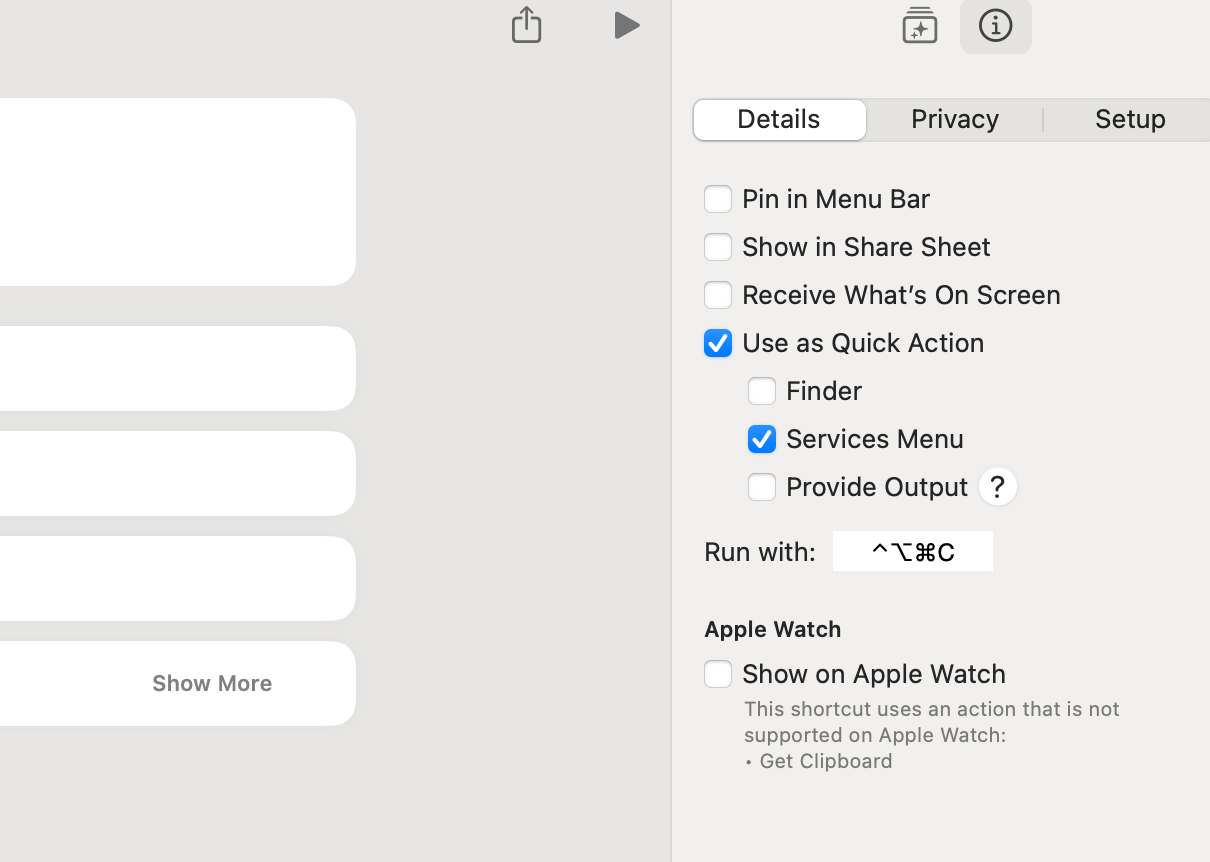
Finally, we can test it by selecting any rich text, for example from a website like the one below.
Then press the shortcut CTRL + OPT + CMD + C
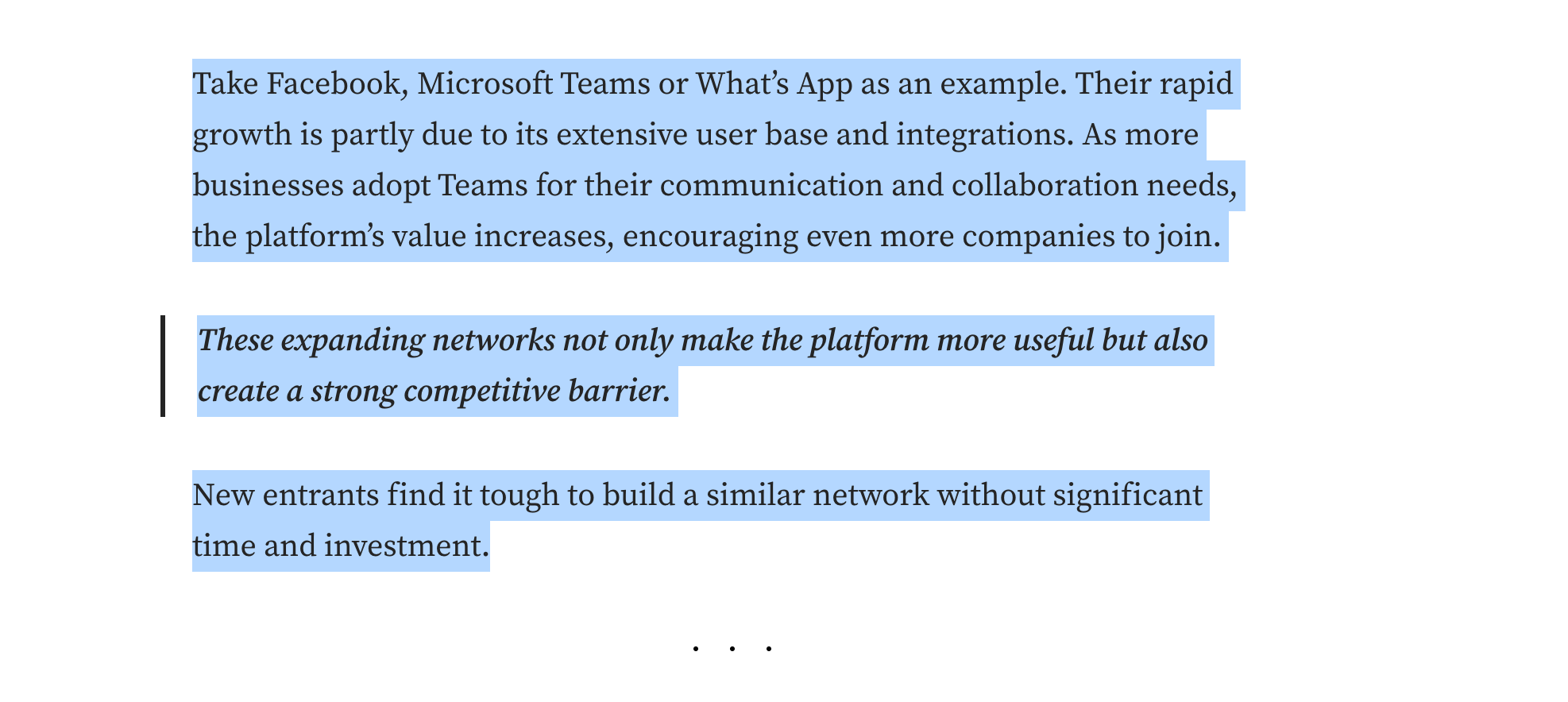
If all goes well, you should now see the markdown preview. It is also available in the clipboard.
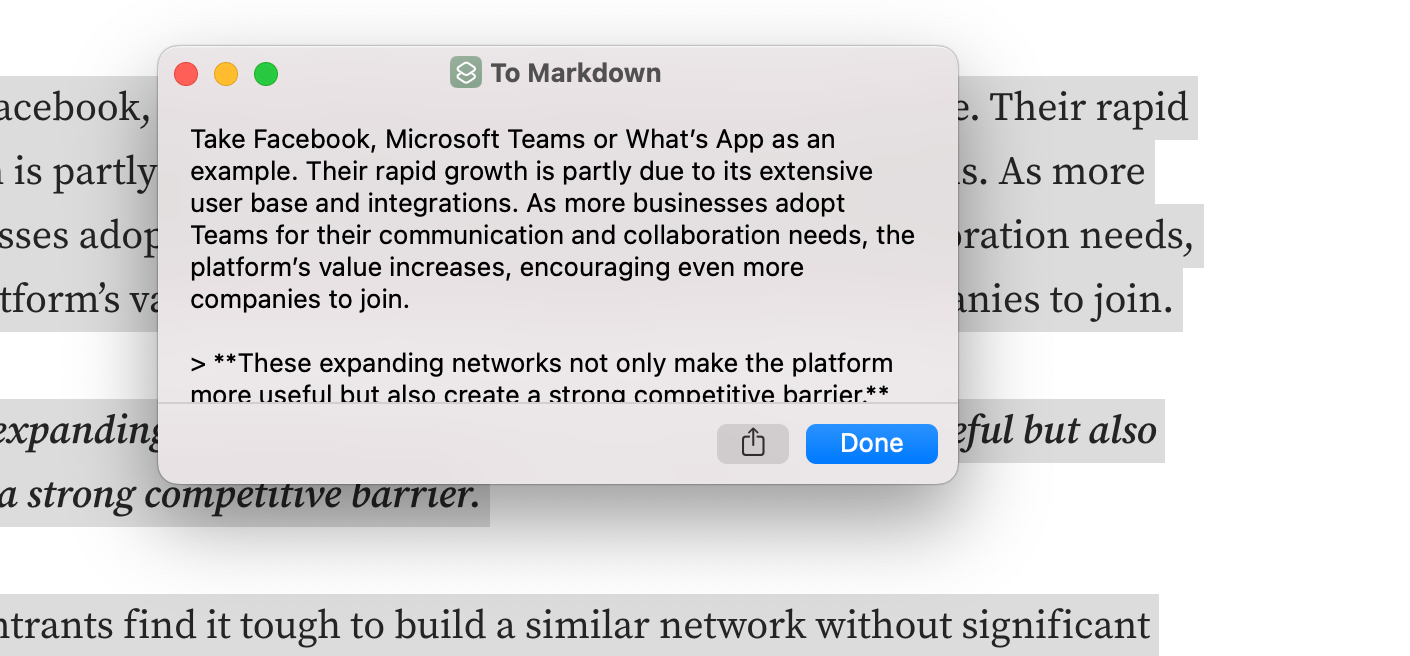
And that's it.
Have fun 😄


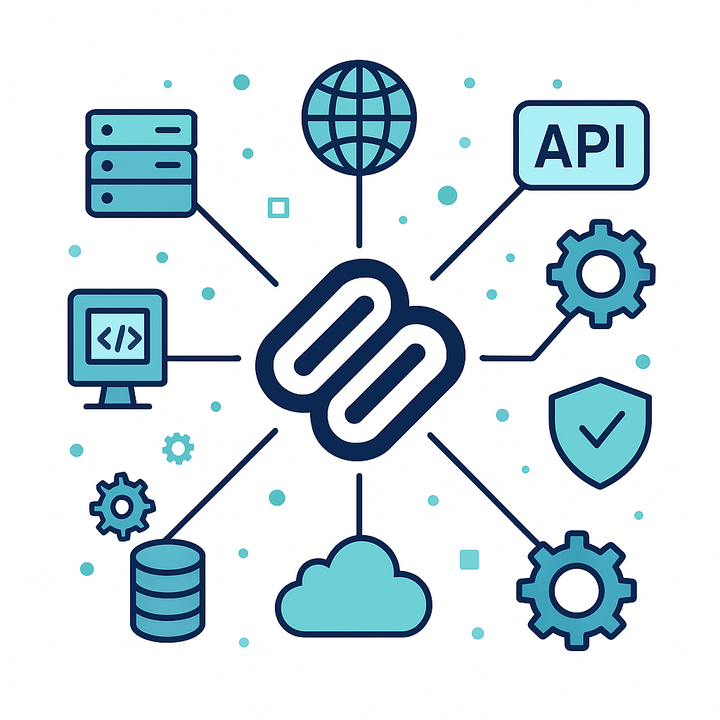

Comments ()